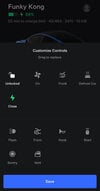Welcome to Tesla Motors Club
Discuss Tesla's Model S, Model 3, Model X, Model Y, Cybertruck, Roadster and More.
Register
Install the app
How to install the app on iOS
You can install our site as a web app on your iOS device by utilizing the Add to Home Screen feature in Safari. Please see this thread for more details on this.
Note: This feature may not be available in some browsers.
-
Want to remove ads? Register an account and login to see fewer ads, and become a Supporting Member to remove almost all ads.
You are using an out of date browser. It may not display this or other websites correctly.
You should upgrade or use an alternative browser.
You should upgrade or use an alternative browser.
Adding more icon to app controls
- Thread starter racerx2005
- Start date
No_ICE
Member
any icon originally on that row … shall we say the “vent” icon? press and hold that icon to open the customize controls page.which icon do I hold to open customize controls?
No_ICE
Member
jabloomf1230
Minister of Silly Walks
How did you add icons? On both my iPhone and Pixel 6, I can only replace an icon, not add an additional one.
Anteojito
Member
It's all in the finger swipe. Move icon to the last position with the middle finger, then use your index finger to swipe left to right across so your fingers are touching again, and then release. It took me a few tries to get it right.How did you add icons? On both my iPhone and Pixel 6, I can only replace an icon, not add an additional one.
boulder.dude
Member
boulder.dude
Member
Tesla App customization
I'm not sure if anyone else already figured this out, but I accidently discovered that you can customize the layout of the 4 control icons that are located in the center of the Tesla App (just under the picture of the car), by simply pressing and holding one of those 4 icons (circled red) for a...
Anteojito
Member
I got six. Keep trying. You might need to adjust where you "drop" the icon a bit. Experimentation is the key!Awesome trick! But I can only get up to 5 icons — the swipe trick just replaces the icon that is on the second row.
Last edited:
RoBoRaT
PoPeYeD'SaiLoRDuDe
Are you using iOS or Android?I got six. Keep trying. You might need to adjust where you "drop" the icon a bit. Experimentation is the key!
View attachment 737335
Anteojito
Member
AutoRocket
Member
For anyone else just now stumbling on this thread and not able to figure out the fancy fingerwork, I found a little better description of what you need to do on the Not a Tesla App site:
With your right thumb, pick up one of the available icons and drag it over the fourth icon ..., but do not release it.
While keeping your right thumb held down, use your thumb on your left hand to press on the 1st icon ..., and drag it to the second icon ... The icon you have brought up will move offscreen to the right into the invisible fifth spot.
Release both fingers simultaneously and VIOLA a fifth icon will magically appear.
AutoRocket
Member
In one of the later updates, it was restricted to 5 iconsDoes this still work? I could only get 5 icons. Can someone maybe do a youtube video showing how to get more than 5 icons?
Similar threads
- Replies
- 2
- Views
- 1K
- Replies
- 0
- Views
- 912
- Replies
- 1
- Views
- 3K
- Replies
- 8
- Views
- 790