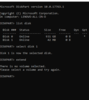Hi all, since there was quite a lot of information scattered all around, I did a write up for how to format and configure an SDD to work with the Model 3 for both personal media and the dash cam recordings. For now this targets Windows computers for setting up. If anyone can do something similar for Macs, would be great.
http://www.thebrainspike.com/how-to...ssd-for-tesla-model-3-complete-windows-guide/
Hope this helps!
http://www.thebrainspike.com/how-to...ssd-for-tesla-model-3-complete-windows-guide/
Hope this helps!