This page is currently a stub. If you can fill in, please do.
This article currently about new features, but eventually I'd like it to eventually expand into an overall guide for newbies.
We hadn't used them before, so only a few of our threads are tagged. If you spent a lot of time searching for a thread, add a useful tag so that it will be easier to find in the future.
From a somewhat dated vB FAQ: General Forum Usage
If you appreciate fellow member's contribution. Be sure to vote up their reputation by clicking on this icon
 near the bottom left of their posts.
near the bottom left of their posts.
See this thread: Wiki posts
I forgot to mention you can't upload attachments to wikis. So images have to be linked in with URLs.
The standard search box has been replaced with Google site search. It generally is able to yield better results and compensates for things like misspelling.
For a more refined search, click "Advanced Search" which is below the search box.
In advanced search there is a drop down additional option to choose "Date" or "Relevance" and save those setting in your profile. You can get reverse chronological order that way:
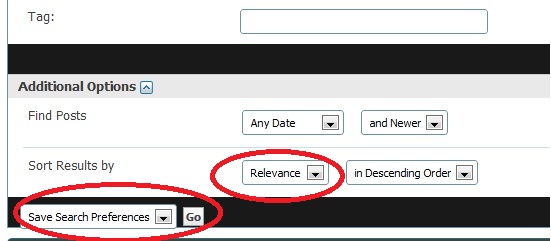
In standard search just to the top right of the results there is a "Sort by" dropdown. Choosing "Date" gives you reverse chronological order:
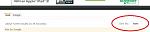
The Subscribed Forums tag returns all the threads with new posts from only the forums to which you are subscribed.
Subscribe to forums by clicking the green buttons on the main forum view, or by entering the forum and using the drop down Forum Tools menu.
This article currently about new features, but eventually I'd like it to eventually expand into an overall guide for newbies.
Thread Tags
We hadn't used them before, so only a few of our threads are tagged. If you spent a lot of time searching for a thread, add a useful tag so that it will be easier to find in the future.
From a somewhat dated vB FAQ: General Forum Usage
What are tags?
Tags are a useful way to search for threads with similar subject matter and content. This complements the normal search system, which searches only for certain words or phrases and/or posts by specific users.
To use tags, you add words or phrases to threads to help describe the content. For instance, if the subject matter is 'photography' then you can add the tag 'photography' to the tag list. But you could also add tags like 'digital image', and 'camera' (depending, of course, on the nature of the thread).
This will categorize this thread with all other threads that have matching tags, whether or not they have the word 'photography' in them.
Who adds the tags?
Tags are initially added to threads by the user who started the thread. Other users may also be able to add and remove tags.
How do I use tags?
Tags are displayed in a box near the bottom of a thread page. Clicking on a tag will allow you to view other threads that have the same tag - and which may be related. Clicking on the word 'Tags' in the top of the box will take you to an overview page with a 'tag cloud.'
This cloud allows you to see which tags are the most popular - the larger the word, the more times it has been used on threads within the board. There is also another tag cloud on the advanced search page that shows you the tags that have been searched for (or clicked on) the most.
User Reputations
If you appreciate fellow member's contribution. Be sure to vote up their reputation by clicking on this icon
Wiki posts in threads
See this thread: Wiki posts
Wiki pages
I forgot to mention you can't upload attachments to wikis. So images have to be linked in with URLs.
Search
The standard search box has been replaced with Google site search. It generally is able to yield better results and compensates for things like misspelling.
For a more refined search, click "Advanced Search" which is below the search box.
In advanced search there is a drop down additional option to choose "Date" or "Relevance" and save those setting in your profile. You can get reverse chronological order that way:
In standard search just to the top right of the results there is a "Sort by" dropdown. Choosing "Date" gives you reverse chronological order:
Subscribed Forums
The Subscribed Forums tag returns all the threads with new posts from only the forums to which you are subscribed.
Subscribe to forums by clicking the green buttons on the main forum view, or by entering the forum and using the drop down Forum Tools menu.


