None of the MP3 or FLAC files I created have problems playing in my Tesla Model 3. I decided to write up a tutorial how I rip CDs and convert to MP3/FLAC.
Ripping the CD
Most copying programs make no attempt to detect nor correct digital read errors for audio CDs. Human beings can’t detect most of these digital errors, so it’s understandable that not many people are aware that their rips have been compromised. That’s precisely why the red book standard allows for imperfect reconstruction of the original audio.
The tool I recommend is Exact Audio Copy (EAC). I’m not going to delve into how it works, nor will I provide an explanation of how it tries to ensure an accurate rip has occurred. You can read about that stuff on its website under “Basic Technology.”
I use Foobar 2000 along with an external command-line encoder to do the conversion from the CUE/WAV files to individual tracks. EAC could be configured to perform this operation, but I prefer Foobar 2000 because it adds ReplayGain metadata to the output files.
Foobar 2000 needs to be configured to point to the encoder executable. I recommend the LAME encoder for MP3 files: RareWares.
There are many programs that can edit audio file metadata, but my favorite by far is Tag&Rename. It can scrape the album and track information including the CD artwork from Amazon and has advanced methods for file-naming based on the metadata. It’s a tad expensive, but ultimately worth it.
Ripping the CD
Most copying programs make no attempt to detect nor correct digital read errors for audio CDs. Human beings can’t detect most of these digital errors, so it’s understandable that not many people are aware that their rips have been compromised. That’s precisely why the red book standard allows for imperfect reconstruction of the original audio.
The tool I recommend is Exact Audio Copy (EAC). I’m not going to delve into how it works, nor will I provide an explanation of how it tries to ensure an accurate rip has occurred. You can read about that stuff on its website under “Basic Technology.”
- Put a new, unscratched audio CD in the drive. This should be a store-bought CD, not a CD-R.
- Click EAC, Configuration Wizard. Follow these directions to configure EAC: EAC Configuration Wizard - Hydrogenaudio Knowledgebase. EAC needs to be configured for your particular CD/DVD/Blu-ray reader. This is important since it will use “Burst modes” instead of the preferred “Secure modes” by default.
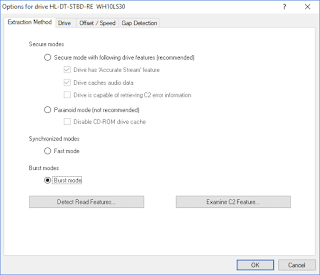
- Do not configure an encoder. We will not be encoding audio files through EAC. Ripping an entire audio CD should be done by creating a CUE/IMG of the disc.
- Insert your audio CD in the drive and run EAC.
- The program should display all the tracks. Depending on how EAC is configured, it will not show the disc nor track titles.

- (Optional) Click the little CD icon to attempt to identify the disc. This will connect to various CD database servers and load in the disc and track titles. It’s not necessary, but it makes the output easier to read.
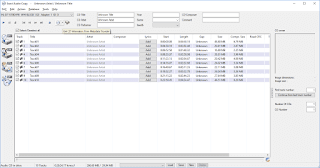
- Click the IMG icon. A window will pop up for you to choose the directory you’d like to save the CUE and WAV files.

- EAC will extract the audio. It will beep when it’s done.
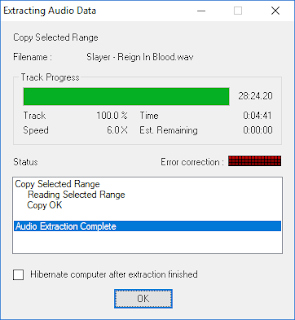
- There will be a report provided showing the results. Hopefully, the audio will be verified by Accuraterip, too.
I use Foobar 2000 along with an external command-line encoder to do the conversion from the CUE/WAV files to individual tracks. EAC could be configured to perform this operation, but I prefer Foobar 2000 because it adds ReplayGain metadata to the output files.
Foobar 2000 needs to be configured to point to the encoder executable. I recommend the LAME encoder for MP3 files: RareWares.
- Open Foobar 2000 and drag the CUE file from a File Explorer window into Foobar 2000. All the tracks will appear and begin to play. Press the stop button to stop playback.
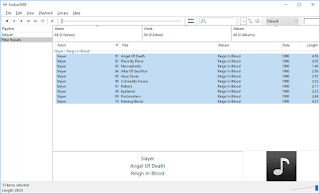
- With all the tracks selected, right-click on the selection and convert to whatever format you desire.
- A file explorer window should pop up when the conversion is complete showing you the files.

There are many programs that can edit audio file metadata, but my favorite by far is Tag&Rename. It can scrape the album and track information including the CD artwork from Amazon and has advanced methods for file-naming based on the metadata. It’s a tad expensive, but ultimately worth it.
- Open Tag&Rename and browse to the directory where the audio files are located.

- Highlight all of the files to be modified.

- Click on the icon to scrape data.
- Search for your album and find the closest match. If an acceptable match isn’t found on Amazon.com, try one of the foreign sites or discogs/tracktype.
- Ensure the results match your tracks. Click the “Write Tags” button to apply.
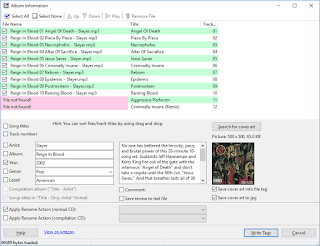
- You can also rename your files based on the “File name mask” settings.


