I had the hardware upgrades installed on Friday and once I got home I reset the BT for the phone which worked fine. However, when I tried to link to my home WiFi network I saw both my 5gb and 2.5gb networks but I got an error message that said "The Internet is unreachable. Please check your firewall settings and Internet Connection."
I tried all of my visible routers (all of which are working as far as my phone is concerned) but no luck. These are the same routers I used before the upgrade. Has anyone solved this problem? I have to wait until next Thursday to get a service tech out here to work on it. And yes, I did a reset first thing. I'm going to try powering down to see if that helps.
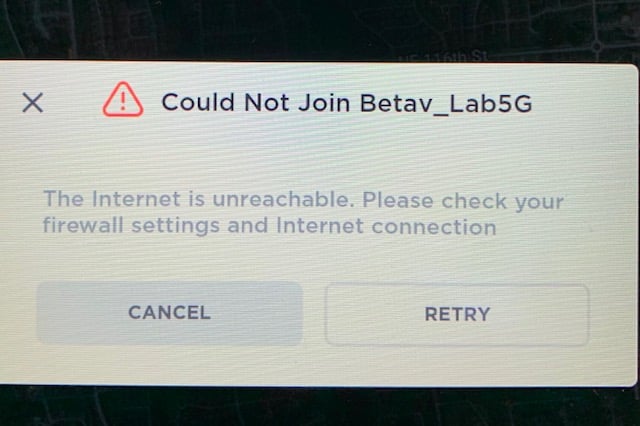
I tried all of my visible routers (all of which are working as far as my phone is concerned) but no luck. These are the same routers I used before the upgrade. Has anyone solved this problem? I have to wait until next Thursday to get a service tech out here to work on it. And yes, I did a reset first thing. I'm going to try powering down to see if that helps.


