On the road and using superchargers without problem until an hour ago. I get a message saying I don't have a payment method and can't use superchargers. I can't get the app to take a credit card. I'm stuck away from home and on hold waiting to talk to someone... hopefully.
Welcome to Tesla Motors Club
Discuss Tesla's Model S, Model 3, Model X, Model Y, Cybertruck, Roadster and More.
Register
Install the app
How to install the app on iOS
You can install our site as a web app on your iOS device by utilizing the Add to Home Screen feature in Safari. Please see this thread for more details on this.
Note: This feature may not be available in some browsers.
-
Want to remove ads? Register an account and login to see fewer ads, and become a Supporting Member to remove almost all ads.
You are using an out of date browser. It may not display this or other websites correctly.
You should upgrade or use an alternative browser.
You should upgrade or use an alternative browser.
New supercharging process requiring payment method
- Thread starter bicar
- Start date
Suggest logging into the tesla website to add a payment method (via your phone).
This.
It could be that your credit card expired.
Bikeman
Member
chadol
Member
Yes. I would like to know if it is possible.Can one have a secondary credit card (in case the first fails) be set up in the app?
Mike_TV
Active Member
You can add multiple payment types in both the app and online. Only one can be set as the default card.Yes. I would like to know if it is possible.
fiehlsport
Tire Guy
No; it must be a valid Credit Card (not sure if Tesla will accept a Debit Card.)Can a checking acct also be used for supercharging?
TomServo
Active Member
Mine has been linked to my VISA Debit Card since July 2020 and no issues.
Problem was resolved but I'm not sure how. There was no problem with the credit card. When I tried using the app to go to Account, Wallet or Account Charging, it gave me the opportunity to add a credit card (I've had one for years on tesla.com). It wouldn't take a credit card entry. I tried a couple different cards. I tried Tesla.com and same problem. I had charged at least three times earlier yesterday and the last one showed as amount due although the charge worked. Looking around in the FAQ I seem to remember it wanted the Tesla app to be 4.30 or later. Well, mine was 4.12. I reported the problem as a service issue. I called the support number and hung up after waiting 30 minutes. I uninstalled the app and downloaded a new one and it had the same 4.12 version. It then wanted me to use my key card to reconnect my phone. So I did that. Then the error disappeared and the card that it wouldn't accept showed up and I was able to pay for the last charge ($12.13 or something like that). There was a nearby supercharger and I was able to charge without a problem I had to charge again today on my way home and had no problem. It sure was frustrating I don't think I have seem the wallet or charging options on the tesla app before. I was assuming they were new and I had just downloaded the last release the night before but maybe they've been there for a while. I won't update while on the road in the future.
I've worked on payment processing in my long IT career. Sometimes credit card queues or APIs that you submit payment data to just go down or refuse to respond. This can be caused by system issues with card providers or communications links going down. Either way if there is no response (auth message) then your payment will be denied. It has nothing to do with your card.
Yeah, I know the card was good but I was wondering if the process had changed. I only added a credit card to my account a couple years ago and never had problems until yesterday afternoon. The error took me to features on the tesla app that I had never noticed before and I wasn't sure if it was a new process or what. The fact that it wouldn't take an entry caused me to think it was a new feature and there were bugs. Maybe it's been there for a while and I never had reason to look.
Bikeman
Member
I seem to remember it wanted the Tesla app to be 4.30 or later. Well, mine was 4.12.
Hmmm. Mine is 4.12.1, but oddly, it is set to auto-update the app, and it hasn't ever updated? Can I force it to update?
Side note; I work with credit card terminals all day long. Any of many problems up the line can disrupt credit or debit approvals. Most customers think it is their card, and that is possible, but we assure them that the system connections even up to their bank card's computers could be temporarily down. Most times a re-try will be successful even a minute later. And if not, the use of another card will usually connect immediately.
Last edited:
justlikeyours
Member
Old post, I know. But I thought I'd share my(frustration) experience with the message- add payment method. We'll, I got my new credit card and forgot to update the cc info in the Tesla app. Sure thing- got the message on the screen to update payment method. So I did that and the message did not disappear. I was frustrated because I entered multiple cc and still the darn message won't clear. I have to travel today and will definitely need to use the SC stations! I called customer support but after 10 mins of no answers, I hung up. Well, here is what worked for me.
1. Update the Tesla app to newest version.
2. Ensure to use the sign in information of main account holder. I have the app on the my phone, but I am just an authorized user. ONLY main acct holder can see "unpaid balance and charging history". ALSO, an email will be sent to main acct holder about anything with the acct(update notifications, payment due, etc).
3. Update credit card info and save it.
4. View charging history, although I think you can just click on "pay" unpaid bill(your last charge)
5. Now smile. You can start charging your very fast supercharge golf cart again!
Good luck and happy zippin!
1. Update the Tesla app to newest version.
2. Ensure to use the sign in information of main account holder. I have the app on the my phone, but I am just an authorized user. ONLY main acct holder can see "unpaid balance and charging history". ALSO, an email will be sent to main acct holder about anything with the acct(update notifications, payment due, etc).
3. Update credit card info and save it.
4. View charging history, although I think you can just click on "pay" unpaid bill(your last charge)
5. Now smile. You can start charging your very fast supercharge golf cart again!
Good luck and happy zippin!
Something I've experienced multiple times with the Tesla app:1. Update the Tesla app to newest version.
When you go to the iPhone App Store, and search for Tesla app to see if it needs updating, it just says "OPEN", which is misleading because you think that means you already have the latest version. You have to actually tap the Tesla icon to go into the details about the app (where you see the ratings, reviews, preview, etc.) and there you will see "UPDATE". Usually, when searching in the App Store, if you have an out of date app it will say "UPDATE" and if it is the current app it will say "OPEN". But for some reason Tesla says "OPEN" when you have an old version, and you have to go into the details to see the "UPDATE" option to update the app.
ucmndd
Well-Known Member
Alternatively:Something I've experienced multiple times with the Tesla app:
When you go to the iPhone App Store, and search for Tesla app to see if it needs updating, it just says "OPEN", which is misleading because you think that means you already have the latest version. You have to actually tap the Tesla icon to go into the details about the app (where you see the ratings, reviews, preview, etc.) and there you will see "UPDATE". Usually, when searching in the App Store, if you have an out of date app it will say "UPDATE" and if it is the current app it will say "OPEN". But for some reason Tesla says "OPEN" when you have an old version, and you have to go into the details to see the "UPDATE" option to update the app.
Open App Store
Click profile pic in top right corner
Swipe down to refresh
Scroll down slightly and you’ll see a full list of apps with pending updates and an “update all” button (or you can individually select and update)
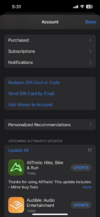
Similar threads
- Replies
- 10
- Views
- 795
- Replies
- 8
- Views
- 996
- Replies
- 2
- Views
- 951
- Replies
- 7
- Views
- 1K


