I have an Android phone and have already connected my G3 Tesla Wall Connector to my home wifi. I noticed Tesla has an option to add the Wall Connector as a managed product. I am unable to connect to my Wall Connector's wifi, so I tried to connect manually via my home wifi. The problem is the Tesla app prefixes the SSID with "TealaWallConnector_"; there is no way to overwrite this. How should I be connecting to the Wall Connector so that I can add it to my list of managed products?
Welcome to Tesla Motors Club
Discuss Tesla's Model S, Model 3, Model X, Model Y, Cybertruck, Roadster and More.
Register
Install the app
How to install the app on iOS
You can install our site as a web app on your iOS device by utilizing the Add to Home Screen feature in Safari. Please see this thread for more details on this.
Note: This feature may not be available in some browsers.
-
Want to remove ads? Register an account and login to see fewer ads, and become a Supporting Member to remove almost all ads.
You are using an out of date browser. It may not display this or other websites correctly.
You should upgrade or use an alternative browser.
You should upgrade or use an alternative browser.
Adding Wall Connector to Tesla App
- Thread starter EMR8
- Start date
-
- Tags
- tesla app wall connecter
EVSince2011
Member
You either need to scan the QR code on the QSG or the one on the inside of the front part of the connector from the Tesla app. That will connect the app to the Wall Connector. You can slso put the SSID on the side of the connector and the password for the connector. Those are in the QSG or inside. You don't connect through your local network. I was able to get the wifi password from Tesla support. I had to give them the model number, serial number and my VIN and a proof of purchase for the connector. When I entered the information, the connector did a firmware update and restarted. All of this had to be done from near the connector. The connector can then be viewed in the app by swiping left from the vehicle home screen. See attached screenshot.I have an Android phone and have already connected my G3 Tesla Wall Connector to my home wifi. I noticed Tesla has an option to add the Wall Connector as a managed product. I am unable to connect to my Wall Connector's wifi, so I tried to connect manually via my home wifi. The problem is the Tesla app prefixes the SSID with "TealaWallConnector_"; there is no way to overwrite this. How should I be connecting to the Wall Connector so that I can add it to my list of managed products?
Attachments
Upvote
0
Today I used my Android phone to connect to the WC, opened its web page, and checked for firmware updates. My WC is at 23.8.2, but some people stated that after connecting the WC to the app the WC updates to 23.24.3. My problem is that when I connect to the WC in the Tesla app it attempts the firmware update and fails. I am going to try again using my iPad to see if I receive a different result.You either need to scan the QR code on the QSG or the one on the inside of the front part of the connector from the Tesla app. That will connect the app to the Wall Connector. You can slso put the SSID on the side of the connector and the password for the connector. Those are in the QSG or inside. You don't connect through your local network. I was able to get the wifi password from Tesla support. I had to give them the model number, serial number and my VIN and a proof of purchase for the connector. When I entered the information, the connector did a firmware update and restarted. All of this had to be done from near the connector. The connector can then be viewed in the app by swiping left from the vehicle home screen. See attached screenshot.
Upvote
0
I finally solved this issue. I installed the Tesla app on my iPad, followed the instructions to add a WC to my account and it worked. Using the iPad, the WC was able to update its firmware, power down and restart. The current WC firmware is newer than the current firmware Tesla lists on their website. So it appears that adding the WC to your profile does trigger a "hidden" WC firmware update. Once the WC was registered on my iPad, I looked on the Tesla app on my Android phone: the WC now appears as one of my managed devices!
Upvote
0
DownshiftDre
Member
Im still failing with iPad. Did you have your iPad connected to your home wifi before you started or did you disconnect from that before starting the Add WC setup through Tesla app?I finally solved this issue. I installed the Tesla app on my iPad, followed the instructions to add a WC to my account and it worked. Using the iPad, the WC was able to update its firmware, power down and restart. The current WC firmware is newer than the current firmware Tesla lists on their website. So it appears that adding the WC to your profile does trigger a "hidden" WC firmware update. Once the WC was registered on my iPad, I looked on the Tesla app on my Android phone: the WC now appears as one of my managed devices!
Upvote
0
My iPad was connected to my home wifi. When I pushed the "Connect" button on the iPad, the Tesla app asked permission to connect to the WC wifi. I approved the change, connected to the WC and completed the update/registration. Let me know if you have any more questions.
Upvote
0
Guys
Program allowed charging window for your WC else it will happen whenever the vehicle wants a charge beyond your vehicle setting for when to charge
Below shows that anytime charging requested by the vehicle
Now I limit to a charging window of 1am to 5am, even though I have not done TOU yet, still questioning if it will benefit me to just the utility
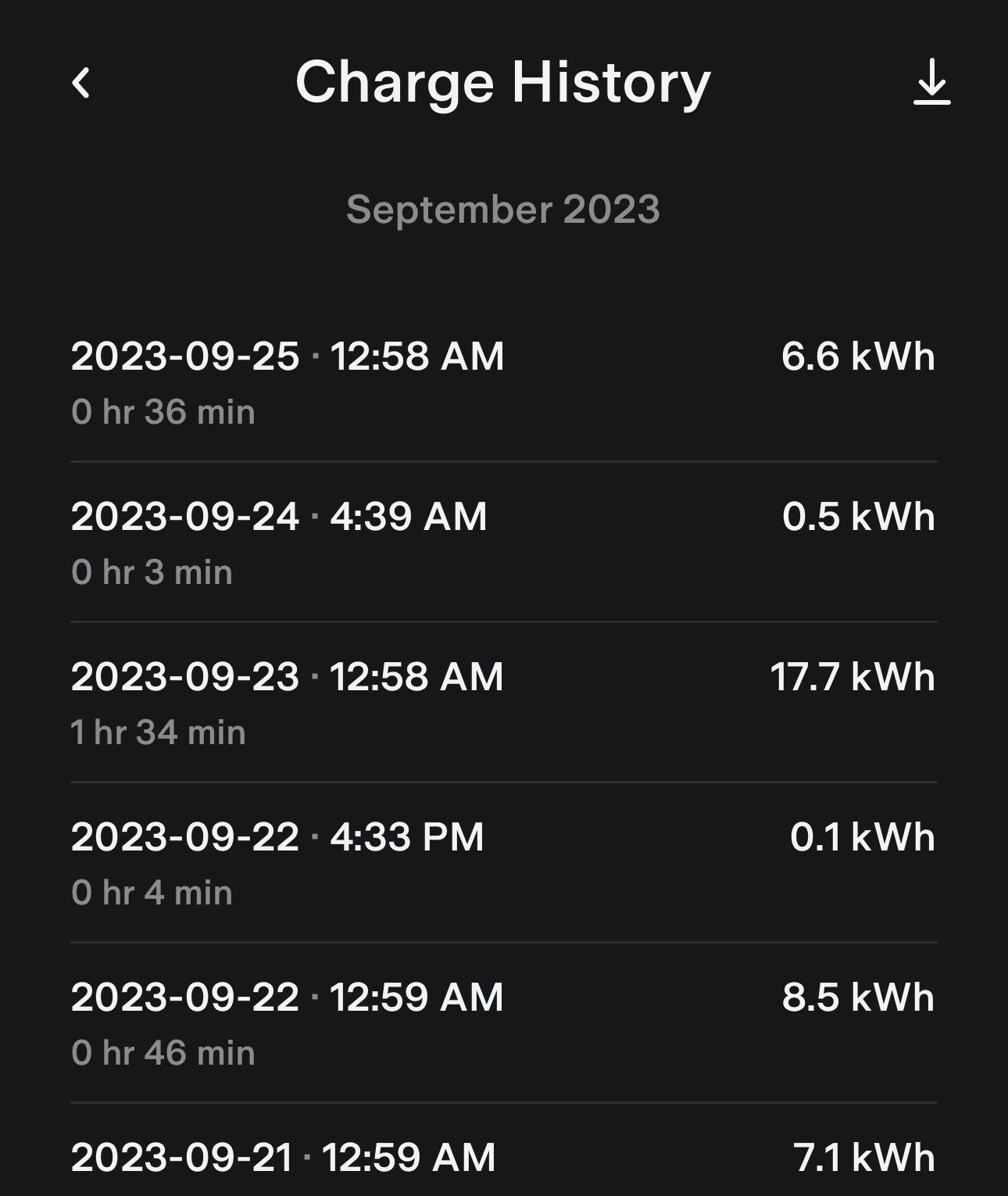
Program allowed charging window for your WC else it will happen whenever the vehicle wants a charge beyond your vehicle setting for when to charge
Below shows that anytime charging requested by the vehicle
Now I limit to a charging window of 1am to 5am, even though I have not done TOU yet, still questioning if it will benefit me to just the utility
Upvote
0
i realized when trying to add my wall connector to the app that it was never fully commissioned. been on support with tesla several times now to no avail - it refuses to connect to the wifi network even though it has 3+ bars and other devices in the same area connect.
does anyone know if shared networks (for example, 2.4 / 5.0 / 6.0 with the same SSID) cause issues?
also, they mentioned content filtering? does that mean something like a pi-hole could cause issues?
does anyone know if shared networks (for example, 2.4 / 5.0 / 6.0 with the same SSID) cause issues?
also, they mentioned content filtering? does that mean something like a pi-hole could cause issues?
Last edited:
Upvote
0
starkeef
New Member
After at least 20 tries, I finally got my Gen 3 wall charger to connect to my home wifi. You'd think for all the technical advancements Tesla has in their vehicles that the ability to streamline the connection process would be easier. But it sure wasn't and IMO they need more info on how to configure your phone so it can easily connect with the Tesla charger wifi during set up. Mine would connect then within 5-10 seconds it would say 'No Internet Connection". I understand that it says you should keep going with the commissioning process but in my experience, the connection was spotty. I finally got it to connect but pretty much turned off everything on my phone except wifi. But even with that, it took me two days to connect. Very frustrating.
Upvote
0
StrangeAfter at least 20 tries, I finally got my Gen 3 wall charger to connect to my home wifi. You'd think for all the technical advancements Tesla has in their vehicles that the ability to streamline the connection process would be easier. But it sure wasn't and IMO they need more info on how to configure your phone so it can easily connect with the Tesla charger wifi during set up. Mine would connect then within 5-10 seconds it would say 'No Internet Connection". I understand that it says you should keep going with the commissioning process but in my experience, the connection was spotty. I finally got it to connect but pretty much turned off everything on my phone except wifi. But even with that, it took me two days to connect. Very frustrating.
I have a new iPhone and two WCs
Setup was seamless
Upvote
0
Similar threads
- Replies
- 0
- Views
- 123
- Replies
- 3
- Views
- 189
- Replies
- 9
- Views
- 1K
- Replies
- 53
- Views
- 7K
- Replies
- 0
- Views
- 174



