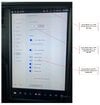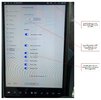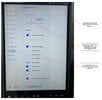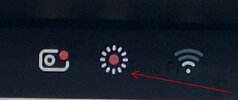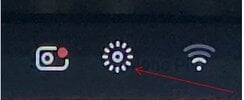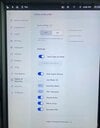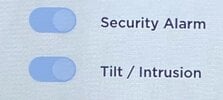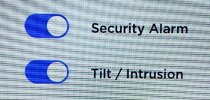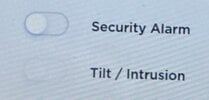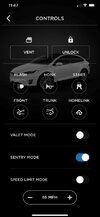Further (and hopefully final) Notes on Security System Settings
(Note: Some language in this discussion has been used directly or modified from Pages 122 and 142-143 of the
2020 North American Model S, and Pages 144 and 165-166 of the
2020 North America Model X Owner’s Manuals.)
For drivers who must regularly or occasionally park their cars in vulnerable areas (which is pretty much everyone), fully understanding the car’s security system is important.
North American Models S and X are provided with
standard security systems. An additional
Enhanced Anti-Theft System can be purchased from Tesla. (Both systems are standard on applicable European Tesla cars.)
Sentry Mode has been available (in North America) since 2019, I believe.
Standard Security System
The primary deterrent mechanism of the standard security system is the car alarm (or “siren”). If the car does not detect a valid key-fob nearby and a locked door or lift-gate is opened, the alarm sounds and the headlights and turn signals flash. The alarm can be enabled or disabled using the
Security Alarm on-off slider control on the “Safety & Security” page of the car’s central touch screen.
It therefore appears that with the standard security system the alarm is triggered by the action of an otherwise locked door or lift-gate being opened, and
not necessarily by a window being broken, the car being entered (through a window), or significant movement of the car itself. So if I understand this correctly, with just the standard security system a car could theoretically be illegally towed away (to a secluded area), or entered through a smashed window without triggering the standard system alarm.
Enhanced Anti-Theft System
This optional (in North America) system adds additional defense mechanisms that also ultimately rely on the car alarm. With this system installed the alarm will also sound if Models S and X (a) detect motion inside the cabin or (b) if the vehicle is significantly moved or tilted.
This enhanced system was seemingly designed to help prevent theft of objects inside the car (say through a smashed window) or of the car itself (e.g., by illegal towing).
Sentry Mode
Sentry Mode uses at least four actions--(a) video monitoring, (b) proximity warnings, (c) the car alarm, and (d) messaging the driver—to help bolster overall car security. When activated, cameras and sensors remain on to record any close proximity activity when the car is otherwise locked and in Park.
Sentry Mode software can be in one of three states:
- Standby (cameras and motion-detection monitor the area around the car).
- Alert (if someone/something is too close to the car, the headlights may flash and cameras record the event).
- Alarm (the alarm is activated for 30 seconds, loud music is played, and a message alert is sent to the pertinent Tesla phone App).
All three security systems—
standard,
enhanced, and
Sentry Mode—share mechanisms and software in the car. However, depending on security settings, they can be somewhat independent of one another to varying degrees. They seem to perform different, additive, and individually-advantageous functions that together contribute to an overall improved security protocol. In my opinion, no one system fully takes the place of another, though
Sentry Mode has apparently proven to be both popular and particularly useful.
Security System Control Settings
Tesla provides a certain amount of individual control over the three security systems. There are five key control settings (that I am aware of):
- Sentry Mode Icon (next to the Dashcam icon at the top of the car’s central touch screen).
- Sentry Mode on-off slider control (on the “Safety and Security” page of the central touch screen).
- Security Alarm on-off slider control (on the “Safety and Security” page of the central touch screen).
- Optional Tilt / Intrusion on-off slider control (on the “Safety and Security” page of the central touch screen). It is only present if the Enhanced Anti-Theft System is properly installed.
- Sentry Mode on-off control slider (on the “Controls” page of the Tesla phone App.
These settings may be changed manually on the car’s touch screen and on the Tesla App screen (and perhaps by voice control inside the car).
There is also a
Cabin Overheat Protection (
COP) on-off slider control that is affected greatly by the Enhanced Anti-Theft System
Tilt / Intrusion setting (#4), so it is included in this discussion.
Expanded Table of Security System Control Setting Interrelationships
The following table is an additional attempt to clarify and illustrate the relationships among the various control settings.
Note that a key security system mechanism,
Sentry Mode, can be activated several ways--using the icon at the top of the touch screen (#1 in the Diagram), in-car voice command, the on-off control slider on the “Safety & Security” touch screen (#2), or the slider control on the Tesla App “Controls” screen (#5).
Sentry Mode Icon (# 1)
If
Sentry Mode is activated using the icon at the top of the central touch screen (#1) the
Sentry Mode slider control on the Safety & Securities screen (#2) does
not appear to change its status, at least in my car. (This is an unfortunate programming oversight, in my opinion.) Nevertheless, I believe
Sentry Mode is activated because the
Security Alarm (#3) and (if installed)
Tilt / Intrusion controls (#4) turn ON (and are “grayed out”--meaning they are temporarily locked and cannot be turned off) while
SM (#1) is on, and the
Cabin Overheat Protection control remains OFF (and is “grayed out") while
Tilt / Intrusion [#4] is on. In addition, the Tesla App
Sentry Mode slider control (#5) turns ON.
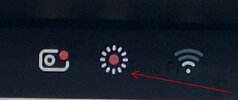
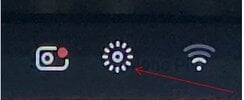
Sentry Mode Icon - ON Sentry Mode Icon - OFF
If the
Sentry Mode icon (#1) remains off, the Tesla App
Sentry Mode setting (#5) also remains off. The two settings (#s 1 and 5) appear to be closely linked. If either the icon (#1) or App (#5) setting is turned on, the other will also turn on (through there may be a slight delay before the App setting changes its status to match the icon setting). Meanwhile, if the
SM icon setting remains OFF, the other four settings (#s 2, 3, and 4, plus the
COP) may be either off or on—they can be changed manually by the user while the
Sentry Mode icon remains OFF.
This can result in another apparent setting conflict with the Safety & Security screen
Sentry Mode setting on the car’s touch screen—i.e., with purposeful manipulation the
SM icon can be OFF while the S&SS
SM slider can be ON. And the language under the
SM slider will state:
“Sentry Mode will be enabled when you leave the car”
In addition, the
Security Alarm and
Tilt / Intrusion settings will be ON and grayed-out, giving every indication that
Sentry Mode will indeed be on when the car is exited, even though the
Sentry Mode icon and App
SM settings are OFF.
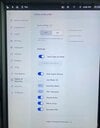
If all six (security and
COP) controls are “off” and we instead activate
Sentry Mode via the car’s Safety and Security screen (#2), we get similar results (to activating
SM via the icon). Note that “
Exclude Home,” “
Exclude Work,” and/or “
Exclude Favorites” boxes may be checked whenever
Sentry Mode is turned on in this way (using #2). (See thumbnail image directly above.) To ensure that
Sentry Mode is indeed ON when you park at these designated locations, you may need to manually uncheck these boxes.
At this point it is worth noting that using the central touch screen slider control (#2)
always initially changes the icon (#1) and App
Sentry Mode (#5) settings correspondingly. In contrast, using the icon (#1) and the App (#5) settings does
not change the Safety & Security screen setting (#2)--a software shortcoming, I feel, that could contribute to unnecessary confusion.
Security Alarm (#3)
If all controls once again start at OFF, what happens when just the
Security Alarm setting (#3) is turned to “ON?” The answer is, there is no change to the other five settings.
To understand why it is important to recognize that the
Security Alarm system—the chief mechanism of the basic security system that comes standard with any car—is partly independent of
Sentry Mode and the Enhanced Anti-Theft System. If
Sentry Mode (#s 1, 2, and 5) and
Tilt / Intrusion (#4) are turned off, but the Security Alarm (#3) is on, the car still receives basic security protection against doors and lift-gates in an otherwise locked car being opened. But if
Sentry Mode (#s 1, 2, or 5) is turned on,
Security Alarm (#3) and (if present)
Tilt / Intrusion (#4) settings
have to be on (and be locked, or "grayed-out").
So if the
Security Alarm setting remains OFF, it means that all three of the
Sentry Mode settings must be off as well, though they can be manually turned on (in which case the
Security Alarm setting would lock ON). Also, if
Security Alarm is OFF the
Tilt / Intrusion setting has to be off and grayed out, whereas
Cabin Overheat Protection can be off or on.
It can be important to understand the distinctions among, for example, these setting groups.
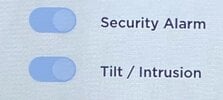
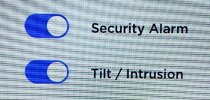
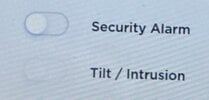 SA
SA &
T/I ON and Locked
SA &
T/I ON and Unlocked
SA OFF and Unlocked;
T/I Off and Locked
In order to turn on the optional
Tilt / Intrusion setting (#4), the
Security Alarm (#3)
must be ON. The three
Sentry Mode settings (#s 1, 2, and 6) can remain off (or be turned on manually), but the
Cabin Overheat Protection control
cannot be turned on while
Tilt / Intrusion is ON.
As with the
Security Alarm setting, if
Tilt / Intrusion is OFF it means that all
Sentry Mode settings have to be OFF. With
Tilt / Intrusion OFF, both
Security Alarm and
Cabin Overheat Protection settings can be either off or on.
Cabin Overheat Protection
The
Cabin Overheat Protection setting itself does not directly affect security system settings. But its ON status is mutually exclusive to the
Tilt / Intrusion ON setting. Neither can be ON while the other is also ON. This is apparently because intrusion (movement) detection is so sensitive that air movement of small objects within the cabin can unintendedly set off the alarm. Hence
COP, which moves air within the cabin, cannot be in operation while
Tilt / Intrusion is turned on.
Tesla App Sentry Mode Slider (#5)
The
Sentry Mode control slider in the Tesla App “Controls” screen (#5) appears to operate similarly to, and in conjunction with, the
Sentry Mode icon (#1). When the App
SM control (#5) is turned on, the responses by the other settings are identical to that from the
Sentry Mode icon (#1).
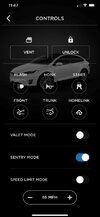
It is unfortunate, in my opinion, that changes to either the icon (#1) nor App (#5)
SM controls do
not appear to affect the visual status of the
Sentry Mode setting in the Safety & Security screen (#2). (At least in my car.) However, I believe that they do control the car’s actual
Sentry Mode status. When in doubt, check the the
Security Alarm (#3) and (optional)
Tilt / Intrusion (#4) control settings before exiting the car. If they are ON and grayed-out (locked), I believe Sentry Mode will be active when the car is exited and it locks itself.
In Conclusion
These determinations were based on settings within my 2021 Model X with the optional Enhanced Anti-Theft System installed. If anyone has additional or contradictory information, or if I have introduced an error, please let us all know.
I am not an expert on Tesla or any other auto security systems. How do the Tesla security systems compare to those of other manufacturers or to aftermarket add-on products you may have experienced?