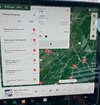Hey folks. On the nav screen, when I touch one of the supercharger sites on the right-side of the map, the pop up window with that site's info is half hidden by the main list of nearby chargers (see attached pic). How do you get that pop-up window to the front? Only maybe 1 in 7 of the chargers I pressed would appear far enough to the right that I could see the entire pop up window. I can't seem to drag the pop-up to a new location. If I press the X button the Nearby Chargers list, both windows close. Pressing the arrow button on the pop-up tells the car to navigate to that site and starts preconditioning the battery. Same thing happens if I press one of the sites in the list of Nearby Charger on the left side of the screen.
So, when on the road and you're trying to find out the info on the upcoming sites, how do you do it?
End of next week we're going on our 1st road trip (1,200 miles each way) and it will be our first experience supercharging. We'd prefer to do shorter, more frequent stops than what the Tesla nav recommends, so we'd like to be able to see the upcoming charger sites' info.
Thanks for your help.
So, when on the road and you're trying to find out the info on the upcoming sites, how do you do it?
End of next week we're going on our 1st road trip (1,200 miles each way) and it will be our first experience supercharging. We'd prefer to do shorter, more frequent stops than what the Tesla nav recommends, so we'd like to be able to see the upcoming charger sites' info.
Thanks for your help.