I liked TeslaUSB using a Raspberry Pi (RPi) for how it works seamlessly fully automated, but I just couldn't wait for it to boot up every-time, every-drive to hear a song playing.
I decided to switch to a 'wireless sync with manual trigger' approach. This method retains the immediate auto-resume of the last song playing upon opening a door. For normal use, I have to do nothing since when the car wakes up, one of the ports (Position B) always gets selected first. I have that going into the Tesla's center console port so music always defaults to being channeled to the car (instead of the RPi).
If I feel like I haven't synced the car with my NAS music folder at home in a while, I'll toggle (to Position A) this 2-port USB switch while parked in my garage and either wait a couple of minutes or let the car charge after a drive overnight. The RPi then runs a script every minute to check if a USB drive is connected (toggled into Position A) and if so, copies files from a NAS shared folder.



A timestamp 'placeholder' file shows up when viewing on the Tesla screen that tells me the last date (YY/MM/DD) and time (HH/MM/SS) a sync occurred so I can know whether it actually worked. I've sat there toggling back and forth to see a new filename/timestamp show up and tested this pretty thoroughly. If you can get it to work once, it'll work every time.
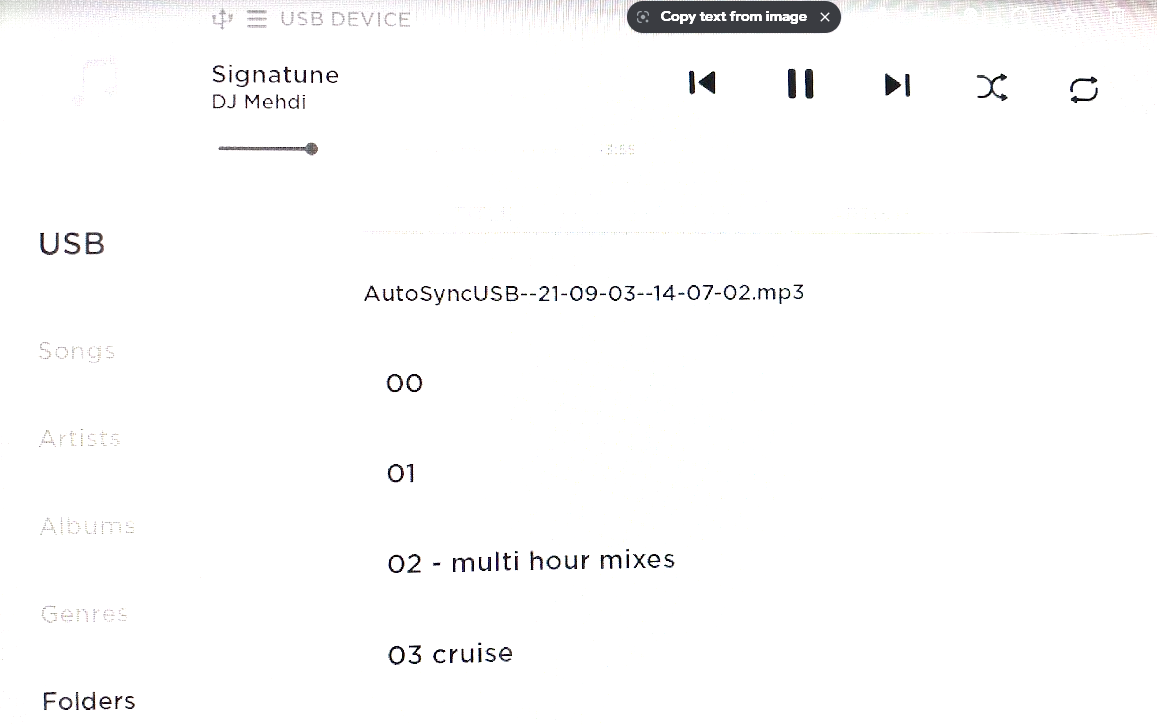
Here are some instructions if anyone wants to try this approach. It's basically consists of the following:
- Have a pre-existing Samba SMB/CIFS shared folder with music on your network
- Install RPi OS normally using RPi Imager with Ctrl + Shift + X settings to enable SSH and WiFi
- Create a folder on RPi to 'mount' USB drive
- Create a folder on RPi to 'mount' NAS shared folder
- Modify fstab according to your USB and NAS folder names
- Copy/Paste onto RPi, a script that ensures USB and NAS are available, syncs them, and creates timestamp 'placeholder' file
- Before script can be executed, allow required permissions : chmod +x rsync-2d.sh
- Create a cronjob to run this script every minute of every day as available
Here's a photo of my setup with cables that will hopefully be shorter soon.

A hybrid Video/Music partitioned USB drive can be used with the method described below. For reference, I'm including my personal notes on how to create one but YMMV.
Feel free to modify or package more neatly for others as needed. It's possible I've left out some 'common sense' steps that may not be so trivial for newcomers. I'll update this post with errors posted below as found, maybe.
I decided to switch to a 'wireless sync with manual trigger' approach. This method retains the immediate auto-resume of the last song playing upon opening a door. For normal use, I have to do nothing since when the car wakes up, one of the ports (Position B) always gets selected first. I have that going into the Tesla's center console port so music always defaults to being channeled to the car (instead of the RPi).
If I feel like I haven't synced the car with my NAS music folder at home in a while, I'll toggle (to Position A) this 2-port USB switch while parked in my garage and either wait a couple of minutes or let the car charge after a drive overnight. The RPi then runs a script every minute to check if a USB drive is connected (toggled into Position A) and if so, copies files from a NAS shared folder.
A timestamp 'placeholder' file shows up when viewing on the Tesla screen that tells me the last date (YY/MM/DD) and time (HH/MM/SS) a sync occurred so I can know whether it actually worked. I've sat there toggling back and forth to see a new filename/timestamp show up and tested this pretty thoroughly. If you can get it to work once, it'll work every time.
Here are some instructions if anyone wants to try this approach. It's basically consists of the following:
- Have a pre-existing Samba SMB/CIFS shared folder with music on your network
Code:
This is easily done with another RPi connected to your wifi router but not explained here.
Code:
This is explained elsewhere...
Code:
sudo mkdir -p -m 0777 /mnt/usb
Code:
sudo mkdir -p -m 0777 /mnt/music
Code:
sudo nano /etc/fstab
### Define USB and NAS shared folder for auto-mounting ###
LABEL="MUSIC" /mnt/usb exfat,vfat rw,noatime,uid=pi,gid=pi,umask=000,x-systemd.automount,sync,x-systemd.device-timeout=1 0 0
//NAS/SHARED-FOLDER /mnt/music cifs nofail,_netdev,username=USERNAME,password=PASSWORD,uid=pi,gid=pi,x-systemd.automount,x-systemd.requires=network-online.target,x-systemd.device-timeout=4 0 0- Before script can be executed, allow required permissions : chmod +x rsync-2d.sh
Code:
nano rsync-2d.sh
#!/bin/bash
### Script : rsync-2d.sh
### #!/bin/bash must be first line of script
### *.mp3 files must be in folders on USB drive
### chmod +x rsync-2d.sh before executing script
### Drive Folder Paths
drive1='/mnt/music/'
drive2='/mnt/usb/'
touch $drive1 2>/dev/null
touch $drive2 2>/dev/null
sudo mount -a; retval=$? # Exit 0 if both drives mounted
if [ $retval -eq 0 ]
then
rsync -auhP --delete $drive1 $drive2
echo "Sync Completed : $(date)" >> /mnt/usb/rsync.txt
rm -f /mnt/usb/*.mp3
mv /mnt/usb/rsync.txt /mnt/usb/AutoSyncUSB--`/bin/date +\%y-\%m-\%d--\%H-\%M-\%S`.mp3
else
echo "Did not find both drives to sync...exiting..."
fi
Code:
crontab -e
* * * * * /home/pi/rsync-2d.shHere's a photo of my setup with cables that will hopefully be shorter soon.
A hybrid Video/Music partitioned USB drive can be used with the method described below. For reference, I'm including my personal notes on how to create one but YMMV.
Code:
### Use windows disk partition command line utility ###
[Win+R] : diskpart # launch diskpart as Admin
list disk
select disk ? # ? is target USB drive
list partition # view current partitions
select partition 1 # select first partition
delete partition # delete partition
convert mbr # set MBR instead of GPT
create partition primary size=230000 # approx. 230GB
create partition extended # using rest of drive
create partition logical
assign letter=M # assign drive letter to logical partition
exit
### Use Windows Disk Management GUI to Quick Format as exFAT ###
{Right-Click} Start Menu > Disk Management
{Right-Click} on USB drive > Primary Partition > TeslaCam > Format
{Right-Click} on USB drive > Logical Partition > Music > FormatFeel free to modify or package more neatly for others as needed. It's possible I've left out some 'common sense' steps that may not be so trivial for newcomers. I'll update this post with errors posted below as found, maybe.


