Welcome to Tesla Motors Club
Discuss Tesla's Model S, Model 3, Model X, Model Y, Cybertruck, Roadster and More.
Register
Install the app
How to install the app on iOS
You can install our site as a web app on your iOS device by utilizing the Add to Home Screen feature in Safari. Please see this thread for more details on this.
Note: This feature may not be available in some browsers.
-
Want to remove ads? Register an account and login to see fewer ads, and become a Supporting Member to remove almost all ads.
You are using an out of date browser. It may not display this or other websites correctly.
You should upgrade or use an alternative browser.
You should upgrade or use an alternative browser.
Installing a Instrument Cluster Dashboard Displayer mickey mouse
- Thread starter avengers
- Start date
Just followed the manual:
1) put the 2 files on a FAT32 formatted USB stick
2) plugged it into the display (did the right screen first)
3) went to menu, scrolled down to firmware and pressed the update button
4) screen went black and saw some lines of code, a few minutes later it was ready
5) did the same thing for the left screen.
1) put the 2 files on a FAT32 formatted USB stick
2) plugged it into the display (did the right screen first)
3) went to menu, scrolled down to firmware and pressed the update button
4) screen went black and saw some lines of code, a few minutes later it was ready
5) did the same thing for the left screen.
pdk42
Active Member
Thanks for posting this!Got the latest version from the seller, which is 20221015, this fixed the issue with the High Beam symbol.
You can download it here (link is still 6 days valid):
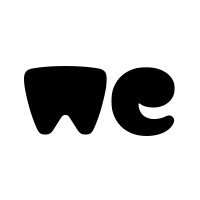
ModelBra_3&Y_Upgrade_20221015(4).rar
1 file sent via WeTransfer, the simplest way to send your files around the worldwe.tl
Changelog:
20221015
V1.4.26.101501R
1. Modify the lamp CAN protocol (the lamp protocol change after Tesla OTA)
20211103
V1.4.25.1103Y
Test version, test whether some machines still have a black screen when they start
20211030
update content:
V1.4.25.01030
1. Fix the problem that the screen lights up occasionally after locking the car
20211008
update content:
V1.4.25.01007R
1. Fix the problem that the instrument does not turn off the screen after the car is locked when the original car system is upgraded to V10.2 (2021.32.21)
20210830
update content:
V1.4.25.0812R
1. Modify the key logic of entering the setting interface to prevent pressing the voice wake-up key to enter the setting interface
2. Modify the day and night mode settings in the settings interface, the auto option cannot be saved
bo3bdar
Member
hi Akuma ,
any specifics? did you place both files on the stick at the same time , or 1 by one ?
anything special you did , i dont understand where im going wrong (8gb stick)
I have not needed to update just yet for this version, but I did have a problem on a prior version. Same as your results, just doesn't do anything.
I think your stick is too big. Fat32 is an antique format, and cannot properly reference 8G. I can't remember exactly what solved it for me, but it was related to trying different USB sticks of different vintages. Most computers will set this size as exFat.
I used the USB C adapter that came with the device. It sticks out a bit, so moving the wheel out made it easier to plug in.
Don't have anything else on the drive, just the two files for left/right.
pdk42
Active Member
Just updated mine. It looks like it's fixed the headlight problem. THANKS!
Now - what's the chance of some new features/tweaks?
Now - what's the chance of some new features/tweaks?
pdk42
Active Member
I used a Sandisk dual USB C / 3.1 32GB flash drive. Worked fine.I have not needed to update just yet for this version, but I did have a problem on a prior version. Same as your results, just doesn't do anything.
I think your stick is too big. Fat32 is an antique format, and cannot properly reference 8G. I can't remember exactly what solved it for me, but it was related to trying different USB sticks of different vintages. Most computers will set this size as exFat.
I used the USB C adapter that came with the device. It sticks out a bit, so moving the wheel out made it easier to plug in.
Don't have anything else on the drive, just the two files for left/right.
Amazon link here
bo3bdar
Member
Interesting data point. So the size is probably not the problem, but it is definitely sensitive to something about different thumb drives that can make it fail.
For what it is worth, their UpgradeGuide says "We highly recommend this Kingston 32GB or 64GB TYPE-C USB Drive, or using a TYPE-C TO USB connector and a USB2.0 or 3.0 Drive."
In their instructions, the pictures show that the volume is formatted to only 2G in size. (Kingston, 1.87GB, FAT32, 4096 block size)
So that suggests that 2.0 vs. 3.0 should not matter. The USB-C adapter than came in my box is USB 3.0 blue plug, suggesting device might prefer 3.0.
Maximum size of FAT32 volumes is 32G on Windows, without doing tricks.
Not supposed to matter... but it somehow does. Lots of terrible USB drives out there that are barely in spec.
Seem like the take home advice if it fails is to just try other drives you've got on hand.
pdk42
Active Member
Hi from England (the land of crazy politics! - can someone come and save us from all this?Got the latest version from the seller, which is 20221015, this fixed the issue with the High Beam symbol.
You can download it here (link is still 6 days valid):
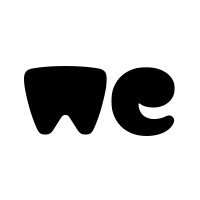
ModelBra_3&Y_Upgrade_20221015(4).rar
1 file sent via WeTransfer, the simplest way to send your files around the worldwe.tl
Changelog:
20221015
V1.4.26.101501R
1. Modify the lamp CAN protocol (the lamp protocol change after Tesla OTA)
20211103
V1.4.25.1103Y
Test version, test whether some machines still have a black screen when they start
20211030
update content:
V1.4.25.01030
1. Fix the problem that the screen lights up occasionally after locking the car
20211008
update content:
V1.4.25.01007R
1. Fix the problem that the instrument does not turn off the screen after the car is locked when the original car system is upgraded to V10.2 (2021.32.21)
20210830
update content:
V1.4.25.0812R
1. Modify the key logic of entering the setting interface to prevent pressing the voice wake-up key to enter the setting interface
2. Modify the day and night mode settings in the settings interface, the auto option cannot be saved
It’s great that this update has fixed the headlight status icons. Not only is it good that we got a fix, but it means that the Carda/TopFit display is still alive from a support perspective. Do you know anything about how they are set up? Is there any formal software update service/website where we can go for new versions? Is there any likelihood of future enhancements and new features?
Thanks for any info you might have.
Got the latest version from the seller, which is 20221015, this fixed the issue with the High Beam symbol.
You can download it here (link is still 6 days valid):
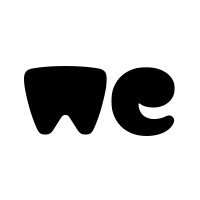
ModelBra_3&Y_Upgrade_20221015(4).rar
1 file sent via WeTransfer, the simplest way to send your files around the worldwe.tl
Changelog:
20221015
V1.4.26.101501R
1. Modify the lamp CAN protocol (the lamp protocol change after Tesla OTA)
20211103
V1.4.25.1103Y
Test version, test whether some machines still have a black screen when they start
20211030
update content:
V1.4.25.01030
1. Fix the problem that the screen lights up occasionally after locking the car
20211008
update content:
V1.4.25.01007R
1. Fix the problem that the instrument does not turn off the screen after the car is locked when the original car system is upgraded to V10.2 (2021.32.21)
20210830
update content:
V1.4.25.0812R
1. Modify the key logic of entering the setting interface to prevent pressing the voice wake-up key to enter the setting interface
2. Modify the day and night mode settings in the settings interface, the auto option cannot be saved
Thank you both, and others with helpful comments!
I bought the linked SanDisk dual-connector flash drive on Amazon, about 12 bucks and a day of waiting for it.
More notes, for others who haven't done this before:
- After downloading the .rar file provided by @Akuma2000, my existing extractor program failed with some error. So on my Windows PC I got the free app BreeZip which worked just fine.
- Using the USB-A side of the SanDisk drive, I plugged it into my PC and deleted the SanDisk PDF and..apk Android files that were preloaded. These are for side-loading the SanDisk MemoryZone app onto an Android phone, but you can always get that app directly from the Play store if you need it. I wanted to start with the drive completely empty.
- I did not reformat the drive; I left it in the default 32GB FAT32 format as received.
- After extracting the downloaded .rar file using BreeZip, I just used Windows Explorer to copy the left and right LINK files onto the root directory of the SanDisk flash drive.
- In my case, the steering wheel in the Tesla was set all the way forward, leaving too little space to plug the drive the USB-C ports on the rear of the Mickey Mouse unit. So I used the Tesla UI controls to move the wheel outwards, to open up space so that I could plug in the SanDisk flash drive (now using its USB-C connector of course).
- Plug in the flash drive to one of the two USB-C ports. I elected to upgrade the right (passenger) side first. Enter the Mickey Mouse display settings menu and scroll down to the Version Info section. Ensure that the selector is on "Upgrade" and press* the scroll wheel once to start.
- *More on the scroll wheel further below...
- After a few seconds, you will see a sequence of command-line messages indicating that the update is in process. This lasts a minute or two. Don't remove the flash drive until this is finished and the display has returned to normal graphics mode.
- Move the flash drive to the other USB-C port on the rear of the display, and repeat the upgrade menu sequence for that side of the unit.
- * I got a bit tripped up at this point, because one of the changes to the firmware (I think dating back to a prior firmware version that I never had) is that the scroll-wheel control for the Mickey Mouse unit now activates by pushing right, instead of just pressing in. I think this change is good, as it better distinguishes a Tesla Voice Command request from a display-unit menu request. But it confused me, because the right-half update had already changed the scroll-whrleel behavior, so it no longer brought the settings menu no matter how long I mashed it. I thought perhaps the display unit had been corrupted. Then - duh - I looked again at the Changelog and realized that I now need to push right to get into the menu, not just press in. (The same is true for activating the Upgrade button once you scroll to it.) People who have purchased the unit more recently will already be on a version with the push-right activation, but I was still on my original firmware from mid-2021.
- I performed a Tesla reboot after completing the display update, just for good measure, but probably this was unnecessary. The low/high beam indicator now works again, and I think I see a few other minor changes but perhaps I simply don't remember all the prior features.
pdk42
Active Member
Good news! Glad it worked for you. If you get stuck with buttons not working again, another way to invoke the upgrade is simply to reboot the car's systems (usual procedure by pressing both wheels) whilst the USB stick is in the socket. This forces a reboot on the TopFit display and if there's a USB with an update file in the socket the it'll kick off the script.Thank you both, and others with helpful comments!
I bought the linked SanDisk dual-connector flash drive on Amazon, about 12 bucks and a day of waiting for it.
More notes, for others who haven't done this before:
Thanks again to the other members here for providing file access and other guidance.
- After downloading the .rar file provided by @Akuma2000, my existing extractor program failed with some error. So on my Windows PC I got the free app BreeZip which worked just fine.
- Using the USB-A side of the SanDisk drive, I plugged it into my PC and deleted the SanDisk PDF and..apk Android files that were preloaded. These are for side-loading the SanDisk MemoryZone app onto an Android phone, but you can always get that app directly from the Play store if you need it. I wanted to start with the drive completely empty.
- I did not reformat the drive; I left it in the default 32GB FAT32 format as received.
- After extracting the downloaded .rar file using BreeZip, I just used Windows Explorer to copy the left and right LINK files onto the root directory of the SanDisk flash drive.
- In my case, the steering wheel in the Tesla was set all the way forward, leaving too little space to plug the drive the USB-C ports on the rear of the Mickey Mouse unit. So I used the Tesla UI controls to move the wheel outwards, to open up space so that I could plug in the SanDisk flash drive (now using its USB-C connector of course).
- Plug in the flash drive to one of the two USB-C ports. I elected to upgrade the right (passenger) side first. Enter the Mickey Mouse display settings menu and scroll down to the Version Info section. Ensure that the selector is on "Upgrade" and press* the scroll wheel once to start.
- *More on the scroll wheel further below...
- After a few seconds, you will see a sequence of command-line messages indicating that the update is in process. This lasts a minute or two. Don't remove the flash drive until this is finished and the display has returned to normal graphics mode.
- Move the flash drive to the other USB-C port on the rear of the display, and repeat the upgrade menu sequence for that side of the unit.
- * I got a bit tripped up at this point, because one of the changes to the firmware (I think dating back to a prior firmware version that I never had) is that the scroll-wheel control for the Mickey Mouse unit now activates by pushing right, instead of just pressing in. I think this change is good, as it better distinguishes a Tesla Voice Command request from a display-unit menu request. But it confused me, because the right-half update had already changed the scroll-whrleel behavior, so it no longer brought the settings menu no matter how long I mashed it. I thought perhaps the display unit had been corrupted. Then - duh - I looked again at the Changelog and realized that I now need to push right to get into the menu, not just press in. (The same is true for activating the Upgrade button once you scroll to it.) People who have purchased the unit more recently will already be on a version with the push-right activation, but I was still on my original firmware from mid-2021.
- I performed a Tesla reboot after completing the display update, just for good measure, but probably this was unnecessary. The low/high beam indicator now works again, and I think I see a few other minor changes but perhaps I simply don't remember all the prior features.
That's good to know. And I think I've determined that you can reboot the Mickey Mouse display with the two button method, without rebooting the Tesla computer itself. It's just a matter of laying off the buttons as soon as you see the reaction from the aftermarket unit. If you stay on the buttons after that, then eventually the Tesla reboot will proceed as well.Good news! Glad it worked for you. If you get stuck with buttons not working again, another way to invoke the upgrade is simply to reboot the car's systems (usual procedure by pressing both wheels) whilst the USB stick is in the socket. This forces a reboot on the TopFit display and if there's a USB with an update file in the socket the it'll kick off the script.
I am having trouble opening Akuma2000's shared RAR file that is posted above. I have downloaded a few times and all the time I receive "Archive is unknown or damaged error". Do I need to extract each left and right file and place in the USB? Can someone please share the file again or otherwise share the individual files? Thank you very much.
All sorted, I used BreeZip to unzip the archive.I am having trouble opening Akuma2000's shared RAR file that is posted above. I have downloaded a few times and all the time I receive "Archive is unknown or damaged error". Do I need to extract each left and right file and place in the USB? Can someone please share the file again or otherwise share the individual files? Thank you very much.
All sorted, I used BreeZip to unzip the archive.
Hi is there anywhere still available to download the rar file for the latest updateJust followed the manual:
1) put the 2 files on a FAT32 formatted USB stick
2) plugged it into the display (did the right screen first)
3) went to menu, scrolled down to firmware and pressed the update button
4) screen went black and saw some lines of code, a few minutes later it was ready
5) did the same thing for the left screen.
Hi Akuma could you tell me is there anywhere I can still download the update from pleaseJust followed the manual:
1) put the 2 files on a FAT32 formatted USB stick
2) plugged it into the display (did the right screen first)
3) went to menu, scrolled down to firmware and pressed the update button
4) screen went black and saw some lines of code, a few minutes later it was ready
5) did the same thing for the left screen.
Similar threads
- Replies
- 4
- Views
- 2K
- Replies
- 4
- Views
- 3K
- Replies
- 27
- Views
- 4K
- Replies
- 1
- Views
- 910


