Hey All,
Thought I would share a charging card I made. It gives a good approximate on charging time. I have two J1772 chargers at my apartment complex and a ton of 110Vs in the garage. Given the battery state of charge remaining, I can use this card to decide where to charge.
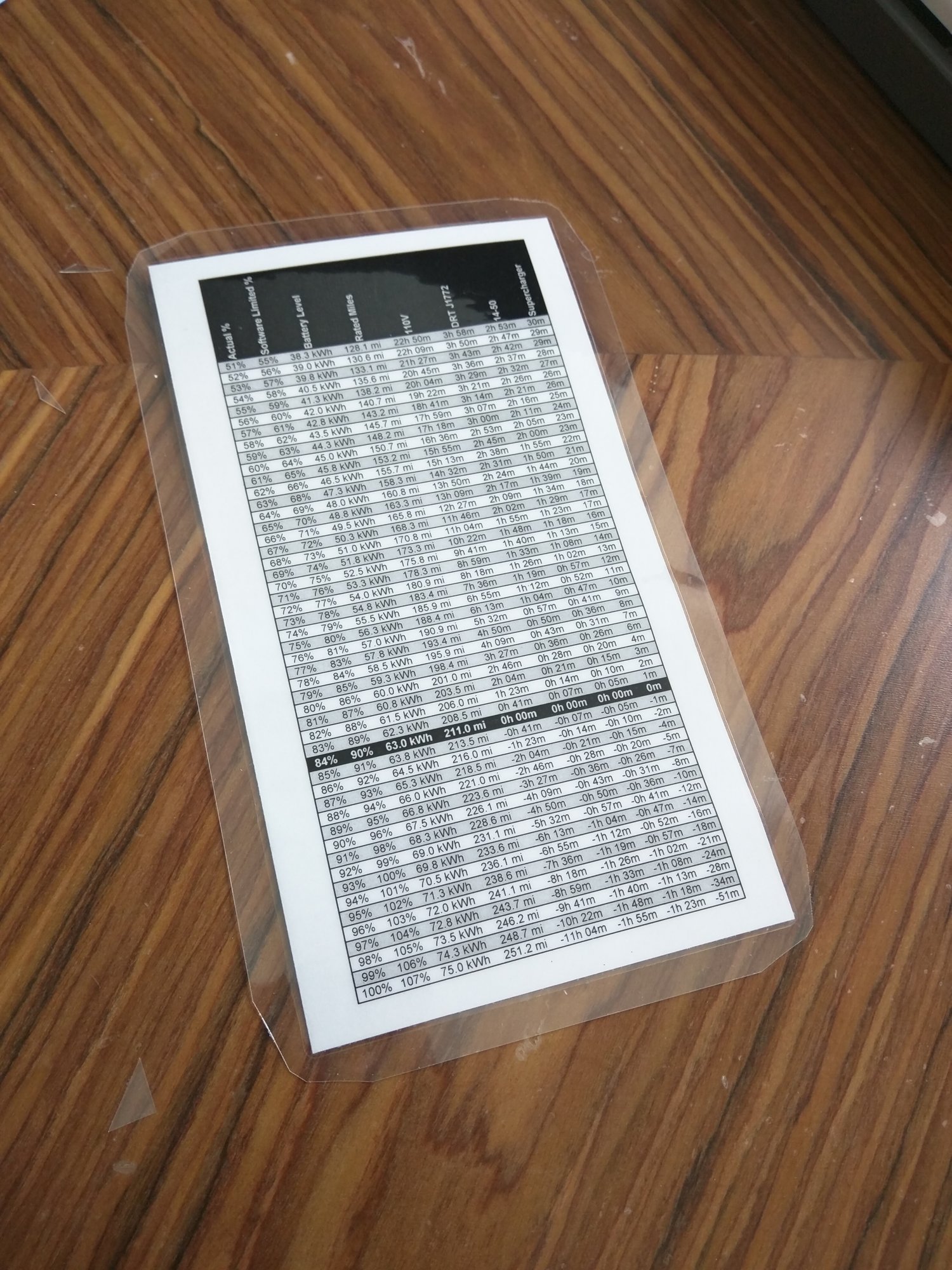
Columns:
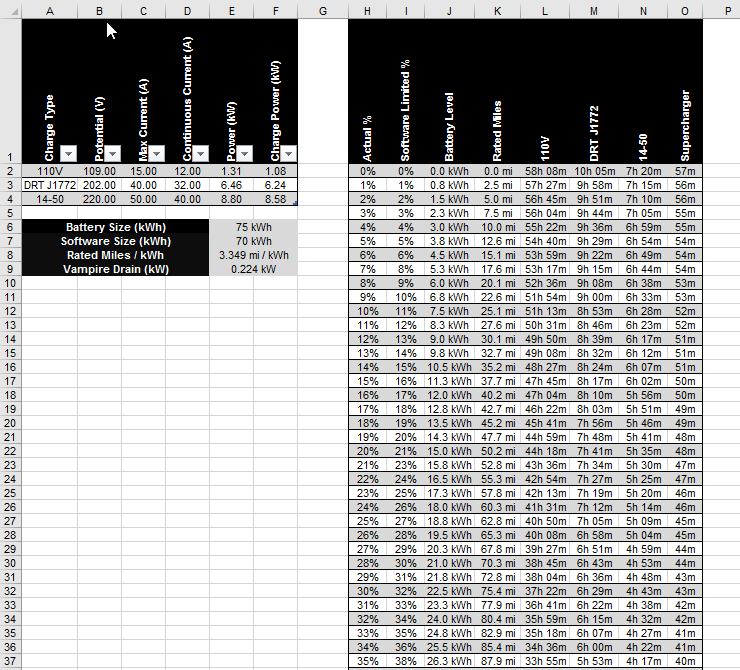
Thought I would share a charging card I made. It gives a good approximate on charging time. I have two J1772 chargers at my apartment complex and a ton of 110Vs in the garage. Given the battery state of charge remaining, I can use this card to decide where to charge.
Columns:
- Actual % (% of 75kWh)
- Software Limited % (% of 70kWh)
- Battery Level (State of charge of battery)
- 110V (Time to charge to software limited 90 %)
- DRT J1772 (Time to charge to software limited 90 %)
- 14-50 (Time to charge to software limited 90 %)
- Supercharger (Time to charge to software limited 90 %)
- For the Supercharger data, I used the nice Google Sheet here.
- Configurable to different charge sources. Different sources have different output power.
- Configurable to account for vampire drain. I have energy saver mode off, connected always on, and front and rear Blackvue always on.
- Configurable actual and software-limited battery size.
- Configurable rated mileage efficiency. I have 70, which gets less rated miles per kWh than the 70D for example.
- Enter your correct battery size and software limited size.
- If not limited, enter same number in both fields.
- Enter your rated miles / kWh based on battery decay.
- If you don't know it, just divide your 90% Rated Mileage by 90% of software limited size (or actual)
- For example, my 90% on a 70kWh is 211mi as shown by the car. 90% of 70kWh is 63kWh.
- So I'll enter "=211/63" in this field to get 3.349 mi / kWh.
- Configure your vampire drain (if you don't know it).
- Plug in your Tesla, set charge limit to 90 %.
- Enter your power source voltage and max current.
- Ensure the continuous current matches the readout on the Tesla.
- Find the cell (under the appropriate power source) corresponding to your car's current state of charge.
- Convert Tesla's time remaining to % of day.
- Convert the time remaining on the Tesla app to minutes.
- Divide this number by 1440. This is your % of day.
- Do a goal seek, setting the cell you just found, to equal to your % of day, by changing the vampire drain cell.
- Plug in your Tesla, set charge limit to 90 %.


