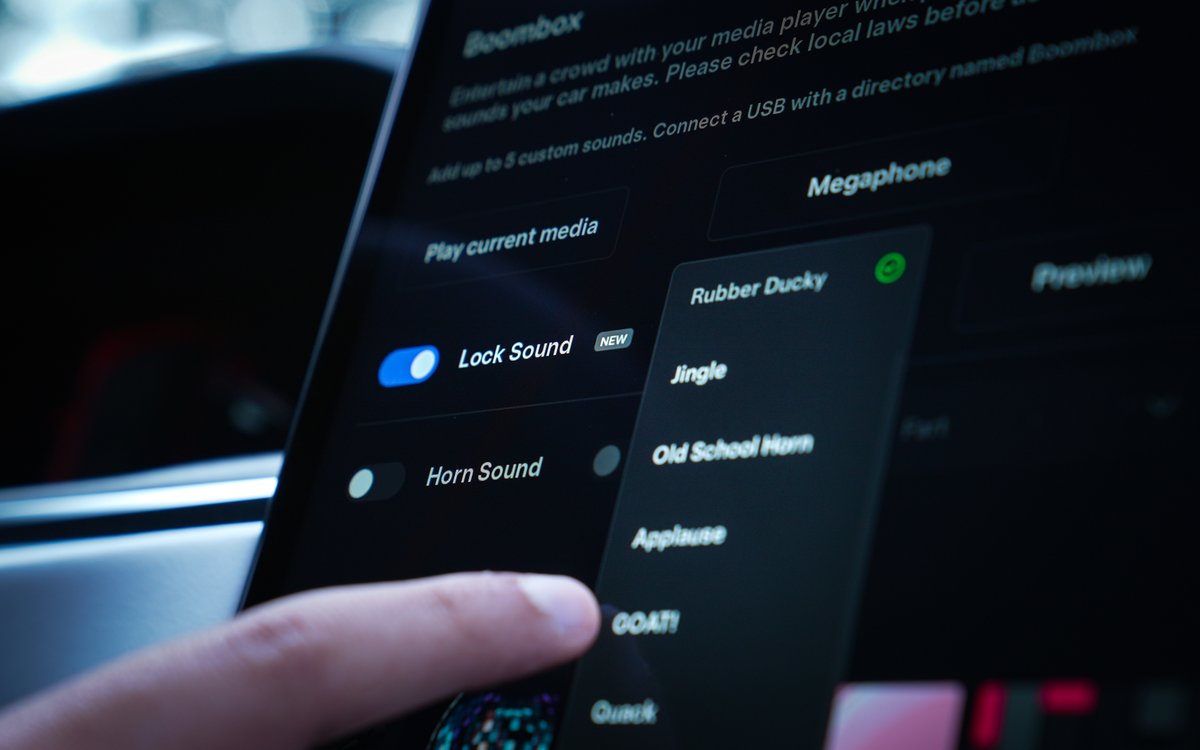Hello all,
I am trying to get a lock sound into my Tesla with no success. I am sure that I am doing something wrong, I just do not know what it is. I have attached a screenshot from my pc showing the wav file from my Tesla USB drive. When I click on the file on my pc the sound does play. I am sure that I am missing something and any suggestions would be greatly appreciated.
Thank you,
Peter
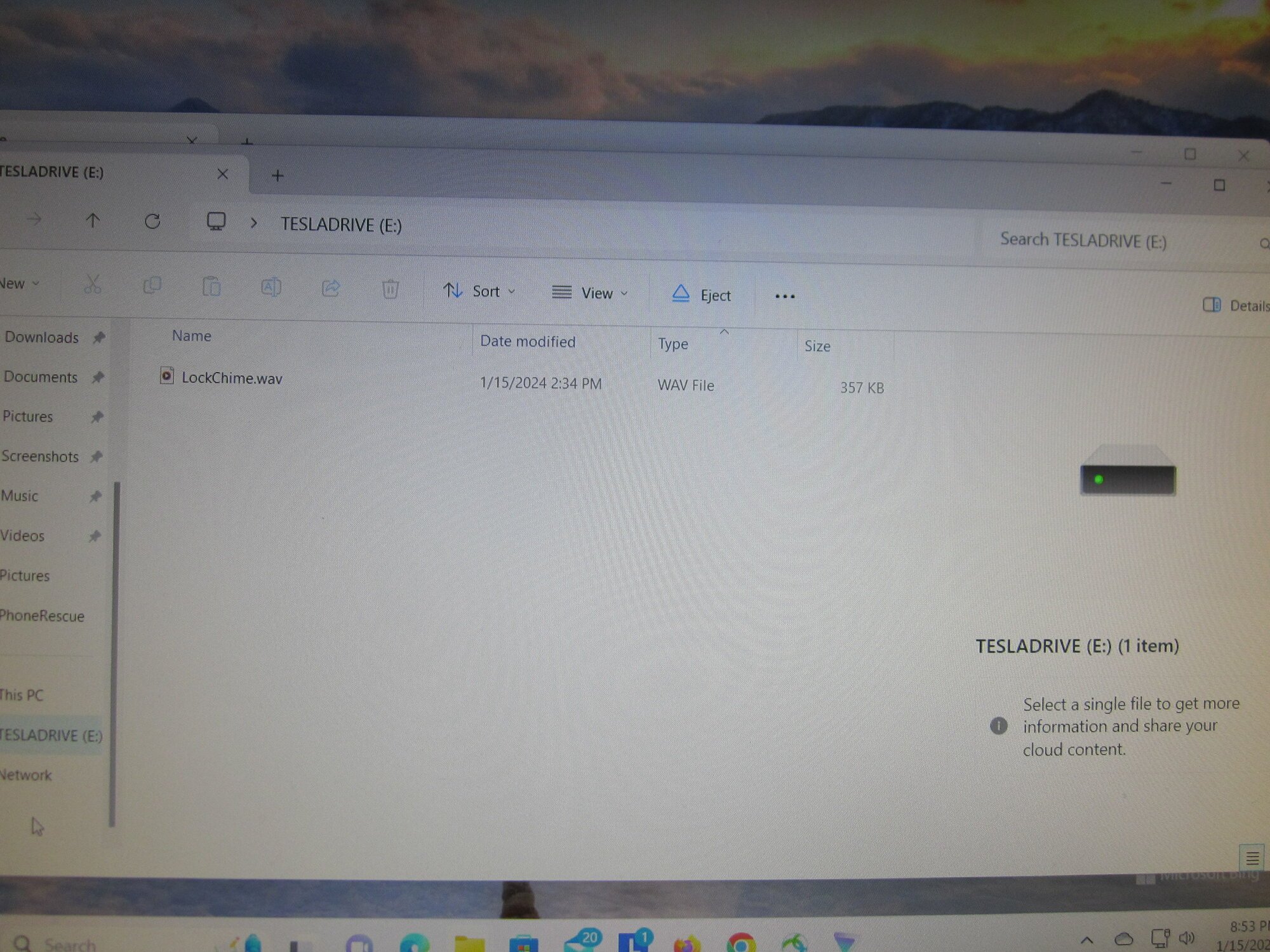
I am trying to get a lock sound into my Tesla with no success. I am sure that I am doing something wrong, I just do not know what it is. I have attached a screenshot from my pc showing the wav file from my Tesla USB drive. When I click on the file on my pc the sound does play. I am sure that I am missing something and any suggestions would be greatly appreciated.
Thank you,
Peter