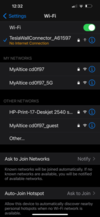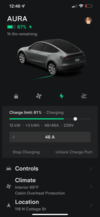So I just had my Tesla Wall Connector installed yesterday 6/25/2022 and I tested it on charging the car and it worked. I have a 60amp but getting a speed of 12 kW (see pic below). Is that right?
Nevertheless, the real issue is it won't connect to the internet. The TeslaWallConnector network shows up on my phones but when I select it it ends up with "No Internet Connection" message (pic below). I rebooted my modem/router and flipped the breaker on the Tesla unit off and back on and still same message - No Internet Connection. I contacted my internet provided they checked everything and it's all good on their end. I thought maybe the unit is out of range because it's outside my home but when I'm out there with any device they work fine. Even the car received several updates via wifi before I had the charger installed so I don't believe it can be a range issue. I've attached a few pics - maybe someone might see something I don't that can be causing the issue. Any help/suggestions will be greatly appreciated. Thanx
Nevertheless, the real issue is it won't connect to the internet. The TeslaWallConnector network shows up on my phones but when I select it it ends up with "No Internet Connection" message (pic below). I rebooted my modem/router and flipped the breaker on the Tesla unit off and back on and still same message - No Internet Connection. I contacted my internet provided they checked everything and it's all good on their end. I thought maybe the unit is out of range because it's outside my home but when I'm out there with any device they work fine. Even the car received several updates via wifi before I had the charger installed so I don't believe it can be a range issue. I've attached a few pics - maybe someone might see something I don't that can be causing the issue. Any help/suggestions will be greatly appreciated. Thanx
Attachments
Last edited: