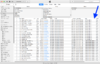It's a nuisance to me to use my phone for music in the car, because then every time I leave the car the Music app is in the foreground of the phone. And sometimes the phone does not connect and there's no music. In the Roadster I plugged in an iPod Shuffle that worked perfectly with the Alpine infotainment system. But when I plug that same iPod Shuffle in to the USB of the Model 3, it recognizes a drive, but thinks it's empty.
I don't mind putting my music on a flash drive and using that instead, but how do I do that? Can I just drag music files from iTunes on the desktop computer onto a flash drive as if I were copying files? What about playlists?
Thanks for any help or advice.
I've had the car for just shy of two days and I love it.
I don't mind putting my music on a flash drive and using that instead, but how do I do that? Can I just drag music files from iTunes on the desktop computer onto a flash drive as if I were copying files? What about playlists?
Thanks for any help or advice.
I've had the car for just shy of two days and I love it.