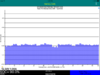Thanks, I had noticed a comma and a growing number appended to the normal status number ... but maybe it is the number of frames captured modulo 10000?
Also, a comma space number might be more understandable, if there is sufficient room.
You know the app and its complications well. New arrivals (or old, sometimes forgetful guys like me) do not have your store of knowledge. I am trying to see the app through the new arrivals eyes, where some have said that it is difficult to figure out how to use this very-capable app.
For example, somebody is playing with data gathering, called variously capture (a good, short, descriptive term) as in "ready to capture 102" and Rec as in "Stop Rec". To you, Save means Write any captured data to an X-file, or "Write X-file". To new arrivals, the question of save what, to where, overwriting what, if anything, might come to mind. As you get closer to a Release version, a few extra well chosen words for more consistancy and easier learning might be very helpful.
Thoughts on Releasing, just thoughts... hoping for other comments or suggestions:
1. How about Releasing a free Lite version that only shows the Battery Voltages screen and the screen 1 of 4 (the voltage Histogram) so that people can easily see if the app works with their hardware? That would be only one line of code different from the Standard version, I suspect.
2. Then, add the Module Temperatures (2 of 4) and X-file viewing (3 of 4) in the standard version, and perhaps Capture and look, but possibly no Save, and no User Plots ... just a few lines of code from this to the Pro version, ... for perhaps $15, $20, or even $25 or so.
3. The Pro version, with Capture (and Save) and User Plots enabled, would also include an 800-expanded "internal Plots" so that the magic msgID (800) functions would automatically become available, as would the list of msgIDs, ... for an additional $10, $15, or some such, perhaps as an in-app "upgrade" purchase, if you know how to do that.
In any case, I plan to test more captures today. More Later.