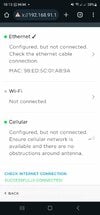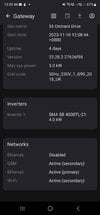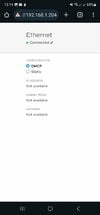I had intermittent issues with the gateway wifi, even though it is within 10 ft of the nearest UI W6 AP.
Ubiquiti is generally great, but as far as older/lower power/2.4 GHz clients are concerned, I’ve had more connection issues than with other (cheaper) access points. Bryant thermostats didn’t work at all — several people reported it. It was a known Ubiquiti issue where the only solution was using a U6 Long Range and locking the client to that AP (even though the client was nearby).
That said, I haven’t had issues with U6 Lite and the Tesla Gateway.