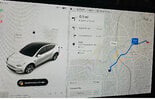Hi guys.
It appears that the MAPS that are Displayed on the display have changed and now show your current location and a few streets upahead and change when you pass the next street (a new street will be added).
Is this a permanent change or can I revert to the maps that showed your current locations and major streets and highways in the vacinity thta you are driving along?
Thank you
Bob
It appears that the MAPS that are Displayed on the display have changed and now show your current location and a few streets upahead and change when you pass the next street (a new street will be added).
Is this a permanent change or can I revert to the maps that showed your current locations and major streets and highways in the vacinity thta you are driving along?
Thank you
Bob